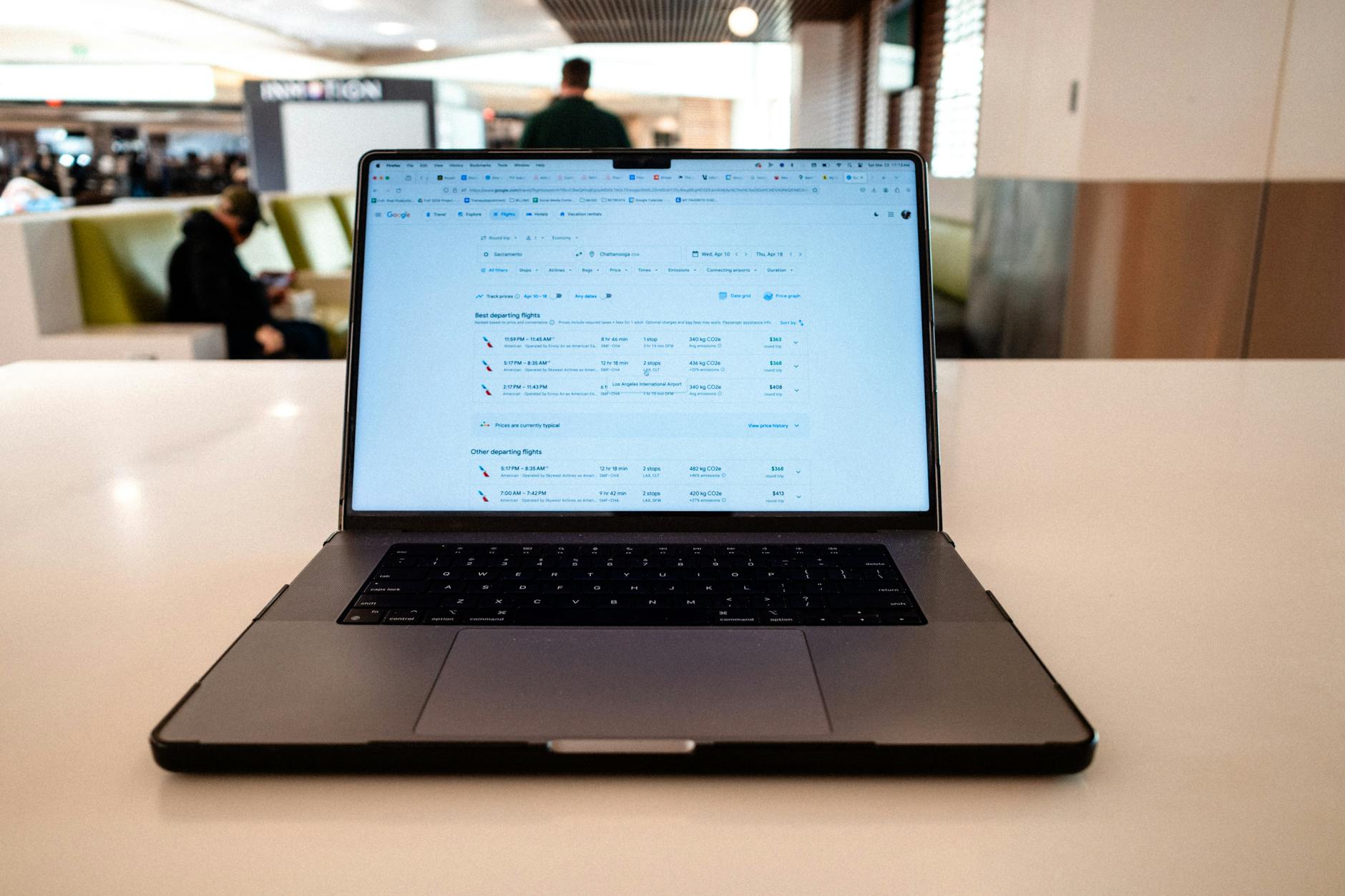Discover how Office 365 can streamline your work processes, boost productivity, and enhance collaboration within your organization. Unlock ultimate efficiency now!

Image courtesy of Monstera Production via Pexels
Table of Contents
Introduction to Office 365
Are you ready to dive into the world of Office 365? Let’s start by unpacking what Office 365 is all about and why it’s such a valuable tool for improving your work. Whether you’re a student, a professional, or a business owner, Office 365 has something to offer for everyone.
What is Office 365?
Think of Office 365 as a handy toolbox filled with various tools and apps created by Microsoft. These tools are designed to help you with tasks like writing, calculating, presenting, and organizing your work. With Office 365, you can access these tools online, making it convenient to work from anywhere at any time.
Why Use Office 365?
Using Office 365 can make your work life a whole lot easier and faster. Imagine being able to collaborate with your peers on a document in real-time or easily access your emails and calendar in one place. With Office 365, these tasks become seamless and efficient, allowing you to focus on what truly matters.
Who Uses Office 365?
From students writing essays to big businesses managing complex projects, Office 365 serves a wide range of users. Students can benefit from tools like Word for writing papers, while businesses can leverage Excel for analyzing data. No matter who you are, Office 365 has something to offer to help streamline your workflow.
Getting Started with Office 365
Are you ready to dive into the world of MS Office 365 and revolutionize the way you work? Let’s guide you through the essential steps to get started with this powerful tool. Whether you’re a student, a professional, or a business owner, setting up your Office 365 account is quick and easy.
Setting Up Your Account
First things first, you need to create your Office 365 account. Visit the Microsoft website and follow the simple instructions to set up your account. Make sure to choose a strong password to keep your information secure. Once you’ve successfully created your account, you’re ready to explore the wide range of Office 365 apps and tools.
Installing Office 365 Apps
After setting up your account, the next step is to install the Office 365 apps on your computer or device. Simply log in to your account and download the apps you need, such as Word, Excel, PowerPoint, and Outlook. These apps will help you with writing documents, creating spreadsheets, designing presentations, and managing emails and calendars efficiently.
Getting Help with IT Support
If you encounter any difficulties during the setup process, don’t worry! Office 365 offers reliable IT support to assist you. You can reach out to the IT support team for any technical issues or questions you may have. They are there to ensure that your Office 365 experience is smooth and hassle-free.
Key Tools in Office 365
Microsoft Office 365 is not just a single application but a suite of tools that can help you work more efficiently. Let’s explore some of the key tools and apps within Office 365 and what they are used for.
Microsoft Word
Microsoft Word is a powerful tool for writing documents, letters, and reports. It offers various formatting options, spell check, and grammar suggestions to make your writing look professional and error-free.
Excel
Excel is perfect for creating spreadsheets, organizing data, and making charts. It can help you analyze information, track budgets, and even create complex calculations with ease.
PowerPoint
PowerPoint is a fantastic tool for creating visually appealing slideshows and presentations. You can add images, videos, animations, and transitions to make your presentations engaging and informative.
Outlook
Outlook is an email and calendar management tool that helps you stay organized. You can send and receive emails, set up meetings, and manage your schedule all in one place with ease.
Advanced Features of Office 365
Office 365 offers not only the basic tools for productivity but also advanced features that can take your workflow to the next level. Let’s explore some of these advanced functionalities that can further optimize your work processes.
Collaboration Tools
One of the standout features of Office 365 is its collaboration tools. With programs like Word, Excel, and PowerPoint, multiple team members can work on the same document simultaneously. This real-time collaboration feature ensures that everyone is on the same page, making teamwork more efficient and seamless.
Cloud Storage with OneDrive
Office 365 comes with OneDrive, a cloud storage solution that allows you to store your files securely online. This means you can access your documents, presentations, and spreadsheets from anywhere, on any device. No need to worry about losing files or carrying around multiple flash drives – OneDrive has got you covered.
Regular Updates and Support
Microsoft provides continuous support and regular updates for Office 365 users. This means you’ll always have access to the latest features and security enhancements without having to manually update the software yourself. With Microsoft’s reliable support system, you can focus on your work with peace of mind knowing that help is always just a click away.
Improving Your Experience with Office 365
Tips for Better Workflows
When using Office 365, there are a few simple tips you can follow to make your work easier and faster. Firstly, make use of keyboard shortcuts to navigate through the apps quickly. For instance, pressing “Ctrl + C” copies text, while “Ctrl + V” pastes it. This can save you time when completing tasks.
Secondly, take advantage of templates available in apps like Word and PowerPoint. Templates provide pre-designed layouts for documents or presentations, saving you the hassle of starting from scratch. This can help you create professional-looking work in no time.
Lastly, utilizing the search function within Office 365 can help you locate files or emails swiftly. Instead of browsing through folders, simply type in keywords related to what you’re looking for, and Office 365 will find it for you.
Getting More Help
If you ever encounter any issues or have questions about using Office 365, don’t hesitate to reach out to customer service for assistance. They are there to help you with any technical difficulties or inquiries you may have. Simply visit the Office 365 support page or contact them via email or phone for prompt help.
Additionally, explore the comprehensive FAQs and guides available on the Office 365 website. These resources can answer many common questions and provide solutions to common problems, allowing you to troubleshoot on your own without needing to contact customer service.
Integrating with Other Tools
Office 365 works well with other tools and apps, allowing you to enhance your workflow further. For instance, integrating Office 365 with search engine optimization (SEO) tools can help you optimize your content for better visibility online. By using both tools in tandem, you can improve your website’s ranking on search engines, driving more traffic to your site.
Moreover, coupling Office 365 with web design apps can streamline your web development process. You can seamlessly edit documents in Word or collaborate on projects in real-time using Skype for Business, ensuring efficient communication and project management.